The Benefits of Installing the Travel Engine Web Application
The Travel Engine Application is designed to provide you with the best of references handy whenever you go travelling and keep you up to date on best places to travel. Installing it on your phone or desktop allows you to have all the articles offline as you desire.
To keep the application size low and not use up too much space in your phone, we have designed it in a way so that the app downloads only the articles which you visit when online. If you have not visited an article, it will not be downloaded and hence doesn’t take up unnecessary space.
Why Should You Install The App?
🙅♀️ No Permissions required!
🚫 No data collected!
⛔ No ads
🔐 Completely Safe and Secure (uses https)
🤩 Free forever
🤩 Great Guides
🤩 Day Wise Itinerary
🤩 Authentic Articles
🤩 Interactive Maps
🤩 Tips and Tricks!
How to Install the App in Phone?
The app is designed as a web application and hence you need to install it from the web browser. Chrome provides the handy way of installing the app. Below is a step by step guide to get it installed.
Step 0: You already did it! (browse to homepage travelengine.co)
Step 1: Click the 3 dots on top beside the address bar
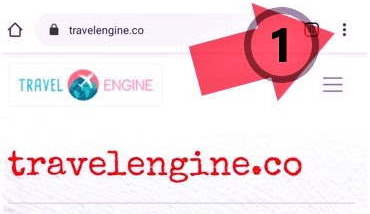
Step 2: Click ‘Add to Home Screen’
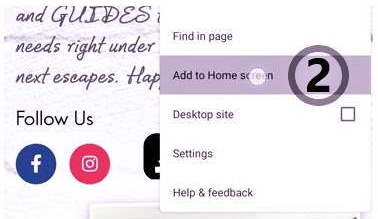
Step 3: Click Add
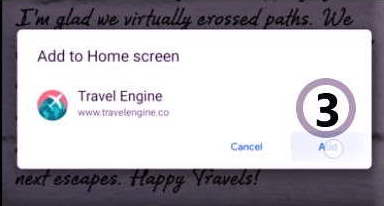
Step 4: That’s it. Enjoy :)
Step 5: ! Important: Offline Access to articles will be available only when the articles are opened atleast once with internet connection.
This is to ensure that ALL the articles are NOT downloaded saving valuable space in your phone. Also, clearing the cache of Chrome may erase the offline articles from your phone. If the cache is cleared for some reason, navigate again to the articles you want to save for offline, and it will automatically be cached.
Video Demo
How to install in 💻 PC / Laptop
The Web app can also be safely installed in your PC or Laptop from the Chrome Address Bar.
- Step 1: You already did it! (browse to homepage travelengine.co)
- Step 2: Click the + sign in the Address Bar
- Step 3: Click Install